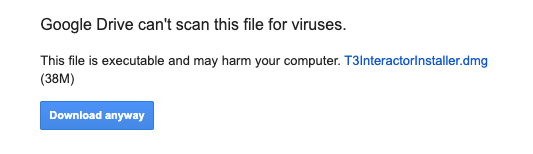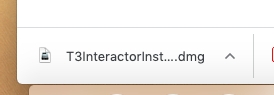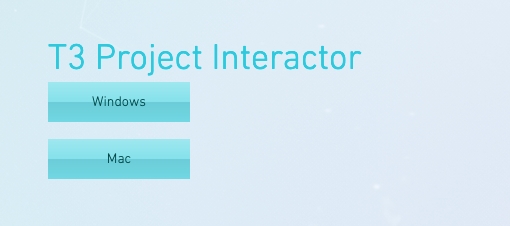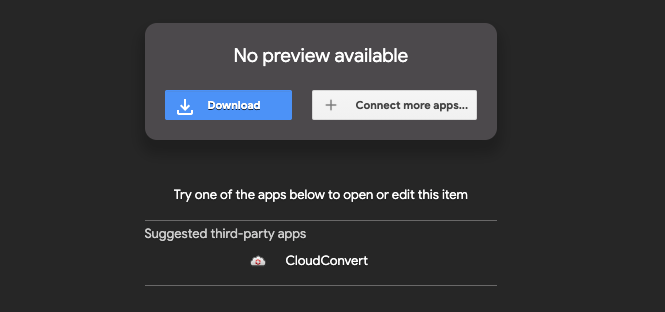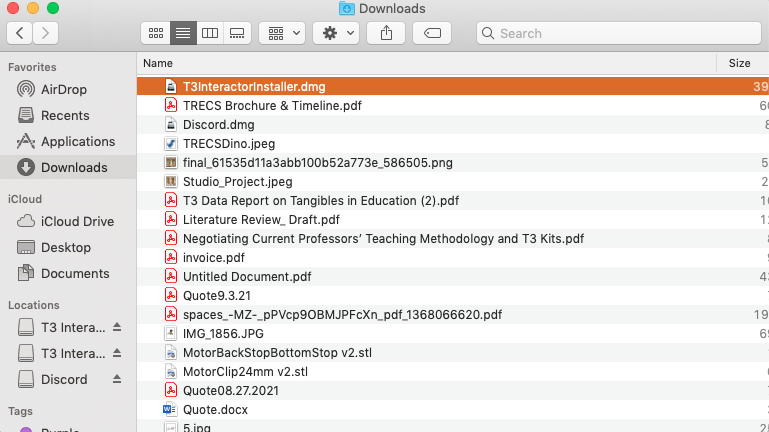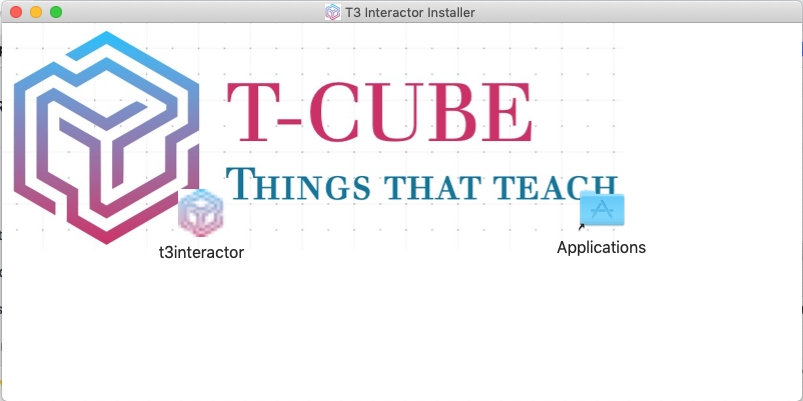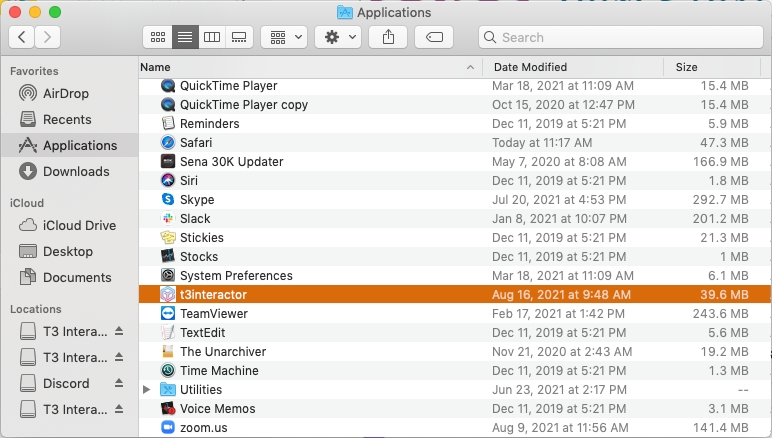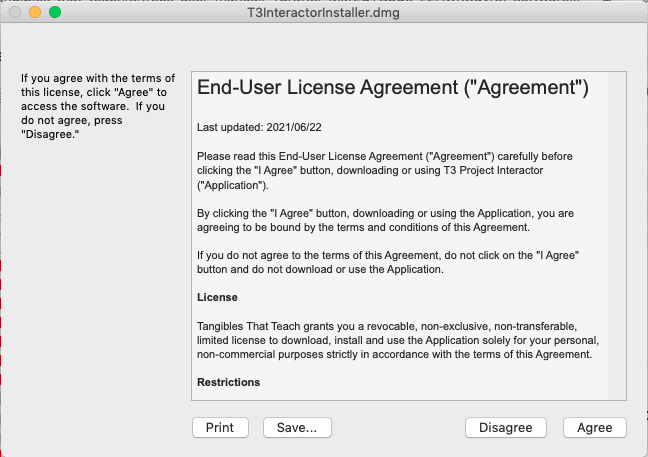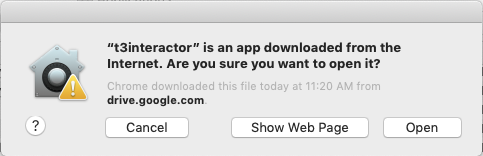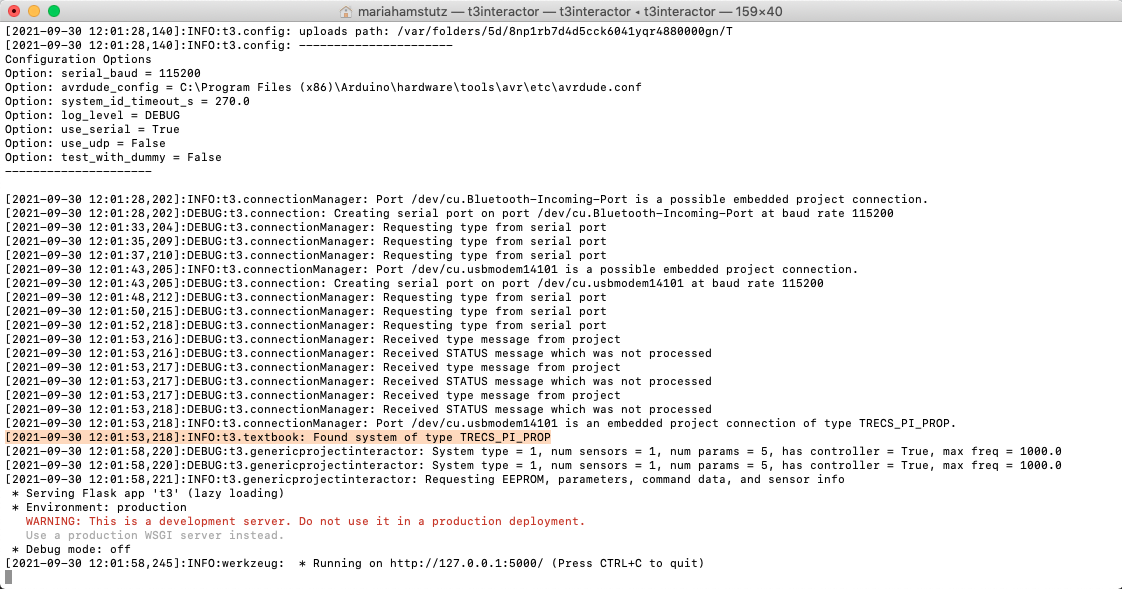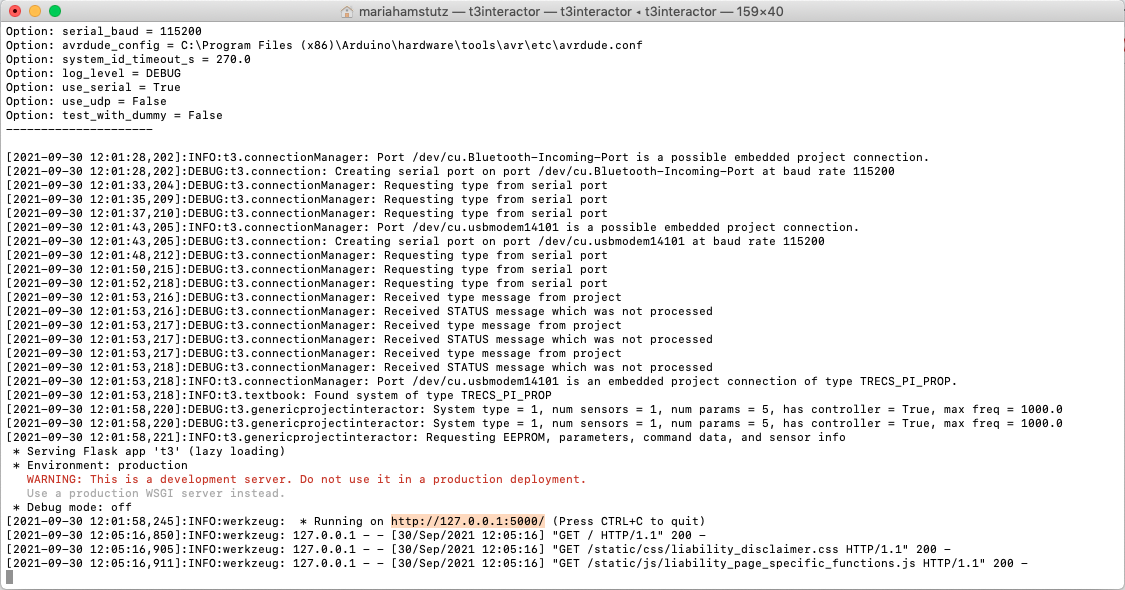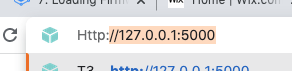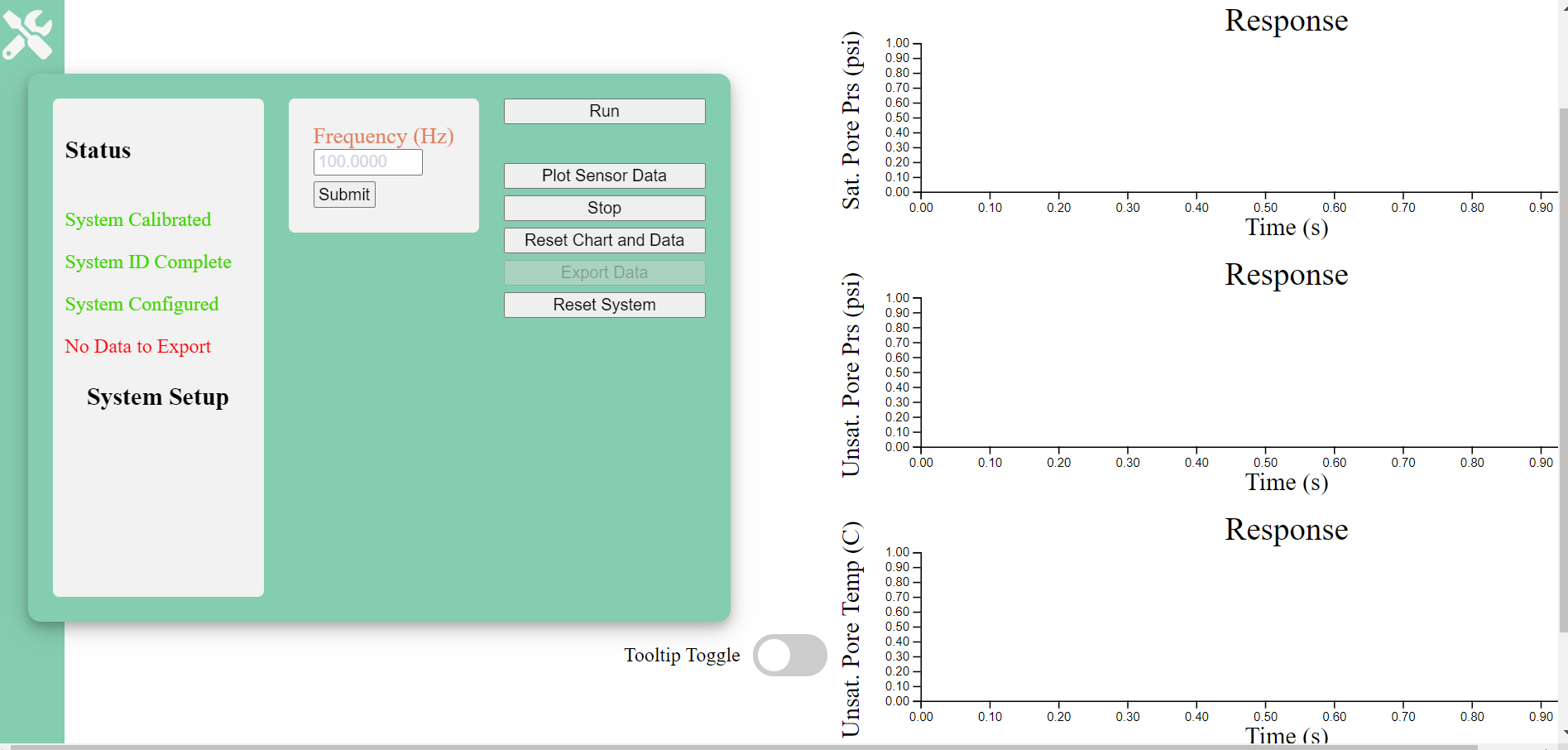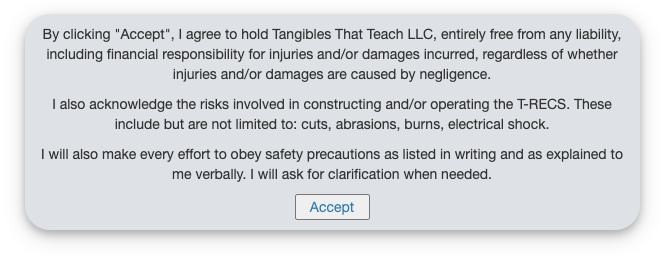4. Software Installation for Mac
Before installing software, make sure the Probe is plugged into the Junction Box.
Go to www.tangiblesthatteach.com/downloads, and download the T3 Project Interactor suitable for your computer.
After clicking the Mac link, you will be directed to download a .dmg file from the Tangibles That Teach Google Drive. Your computer might give you a security warning due to the software being developed by an unknown developer. We developed this in-house, and it is safe to download. :)
2. Click "download anyway."
3. Open from the bottom of your browser or the folder where you saved the .dmg file. ("Downloads" in our case.)
-OR-
4. Read and Agree to the terms of service.
5. Drag t3interactor Icon to Applications Folder Icon.
6. Plug in your Probe and junction box to your computer!
7. In Finder, open Applications > t3interactor.
8. You may get another warning when opening the software, click "open anyway."
9. A Terminal will open on your computer. The program will scan the COM Ports for possible projects, and find the project you are using. The highlighted line is a good indication your project has been found, yours will say "of type SOIL..."
10. Open your browser and TYPE IN the IP address. Note, "CTRL+C" will cause the program to quit.
We recommend creating a bookmark to the IP address in your browser to make it easier to access each subsequent use. Alternately, you can create a shortcut on your desktop to the IP address.
11. In the browser, the a disclaimer will appear. Please read and accept.
12. If everything is working properly, this is the screen that will appear.
Last updated