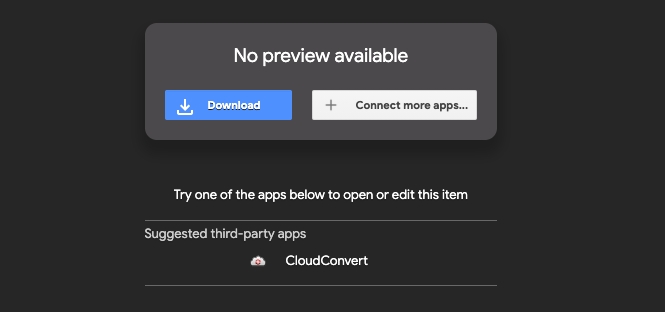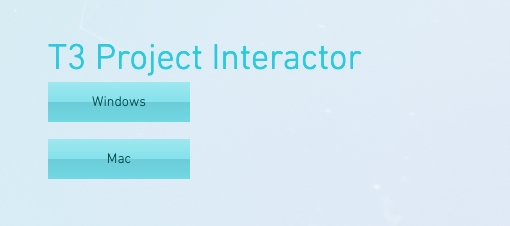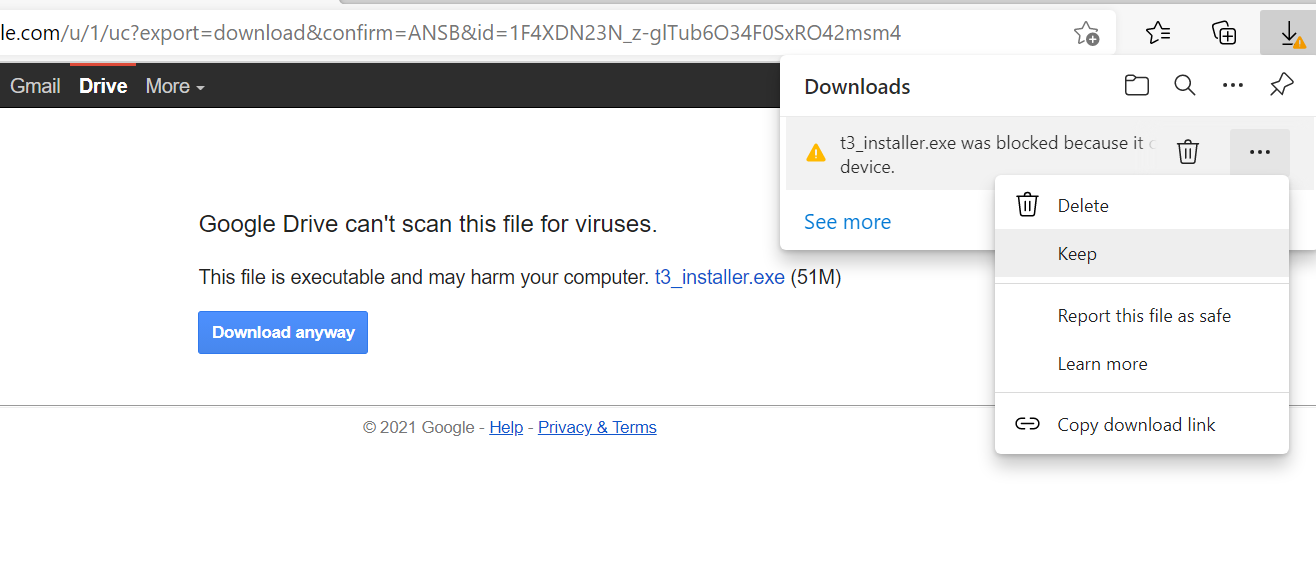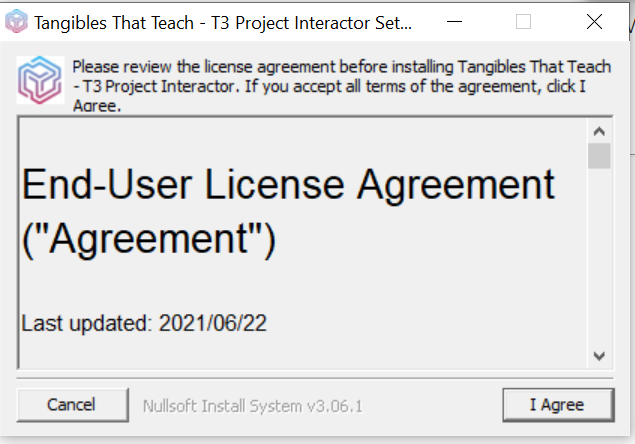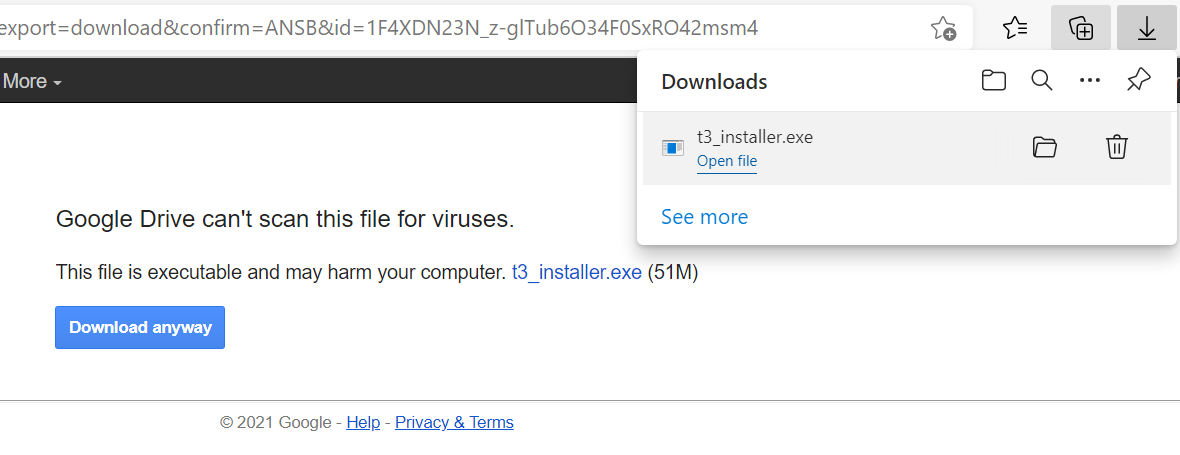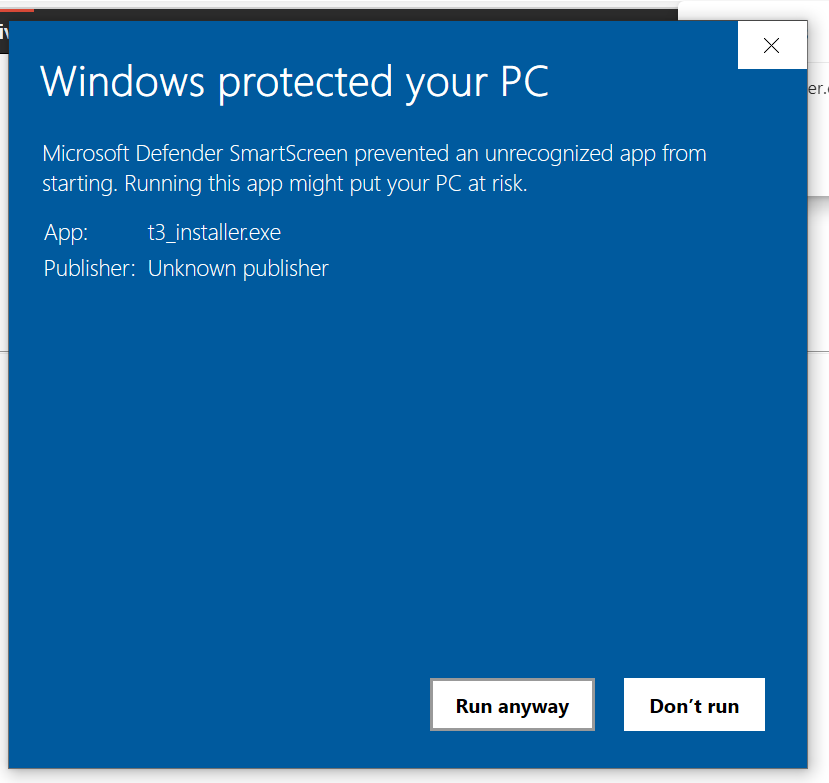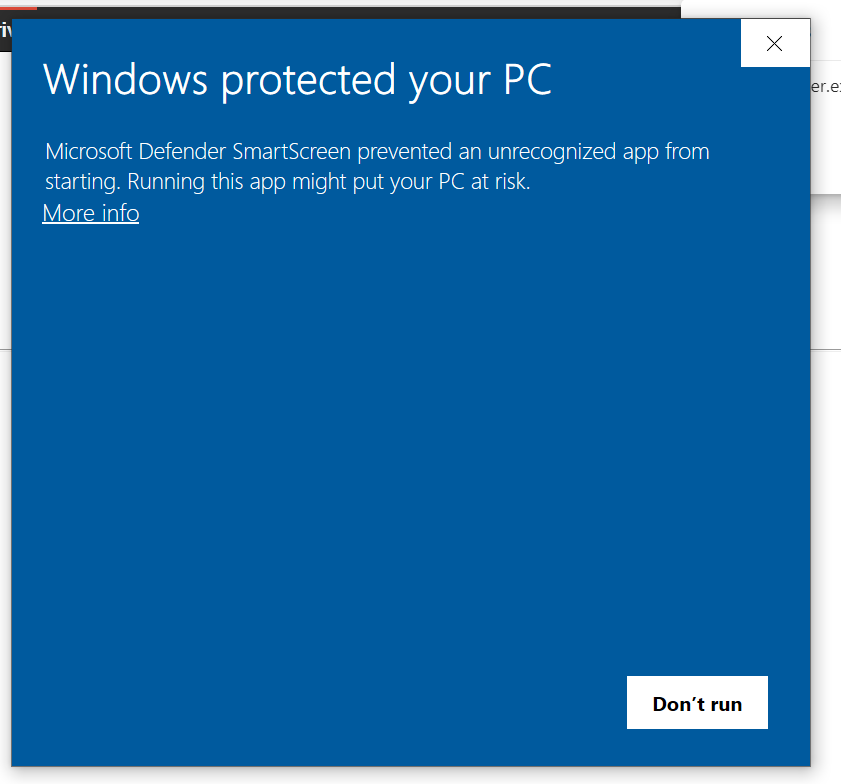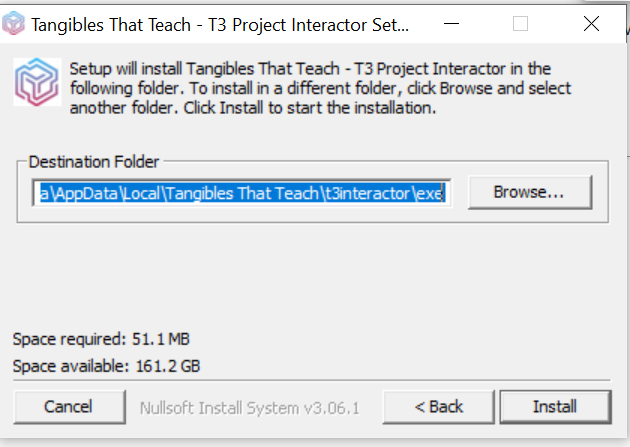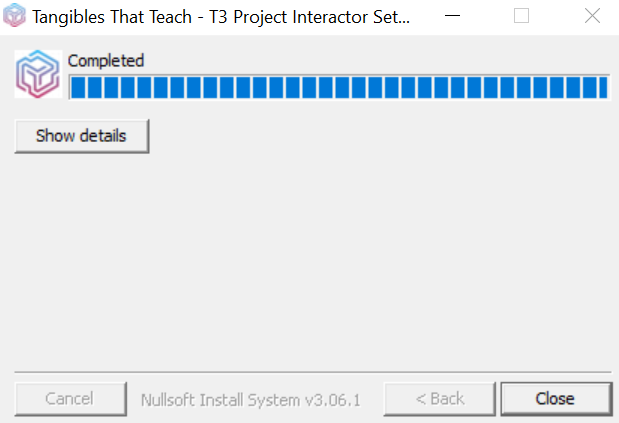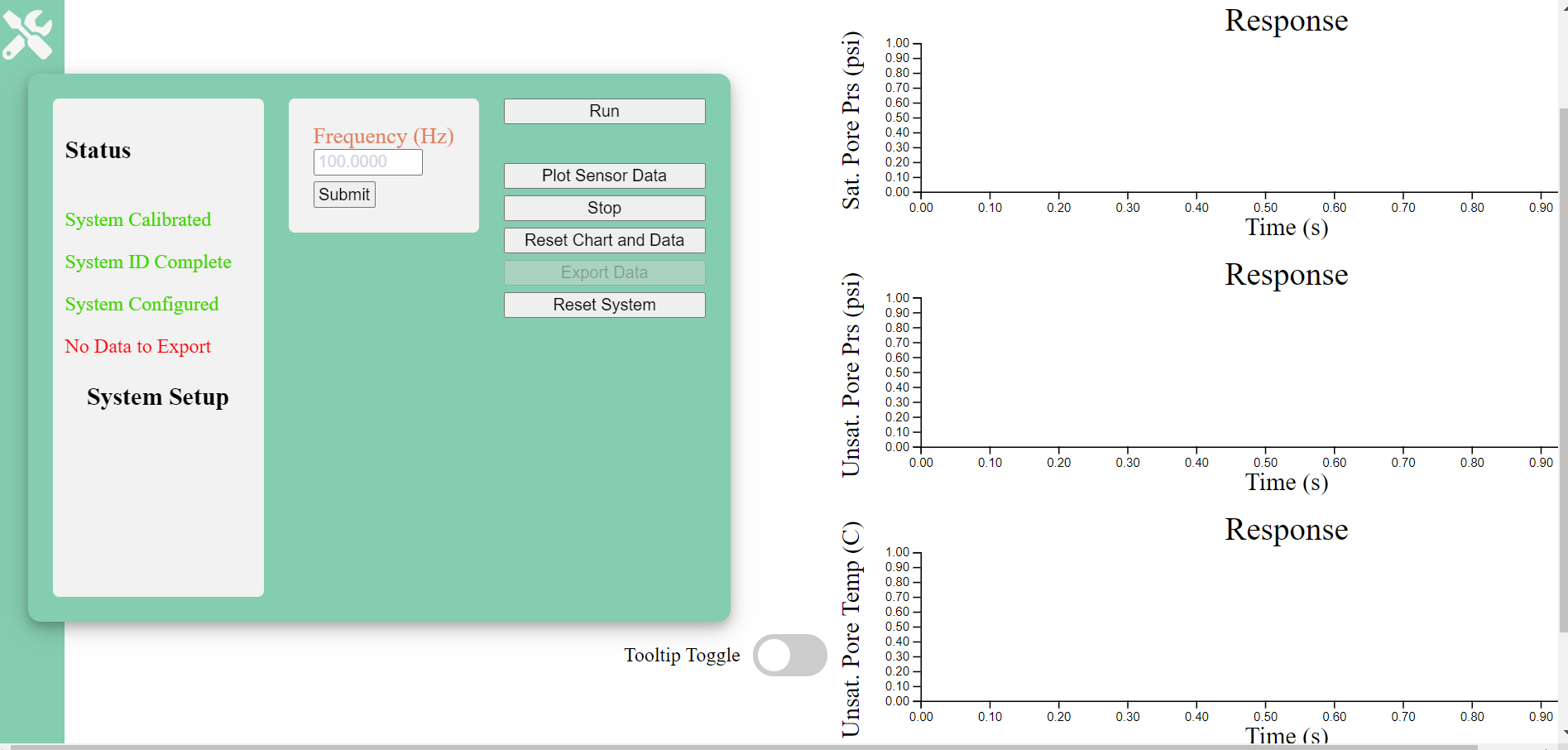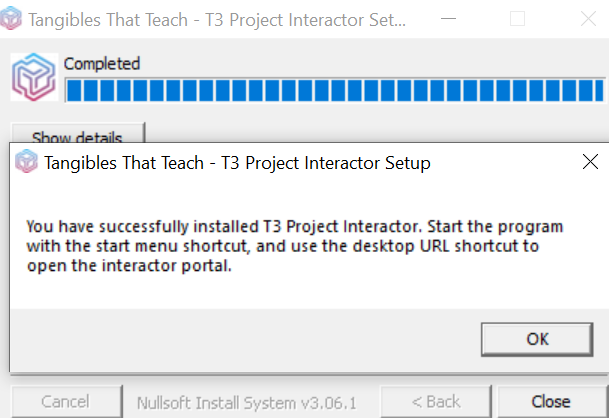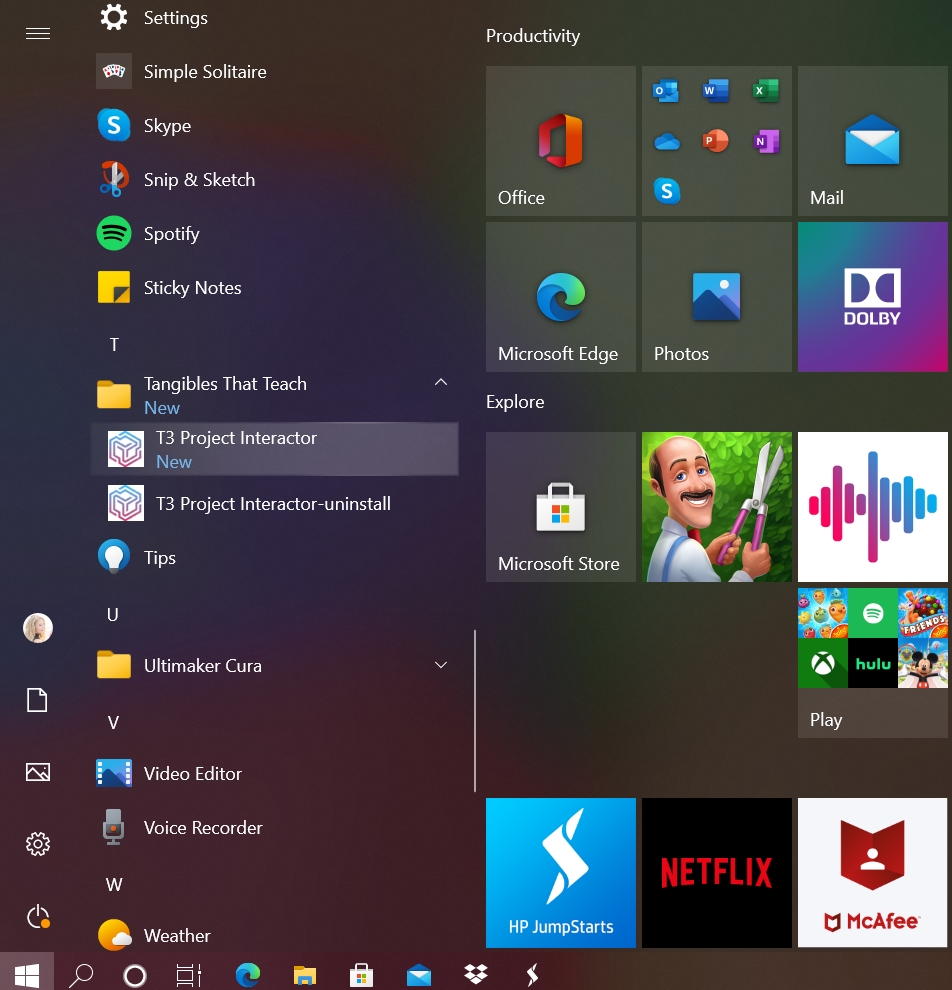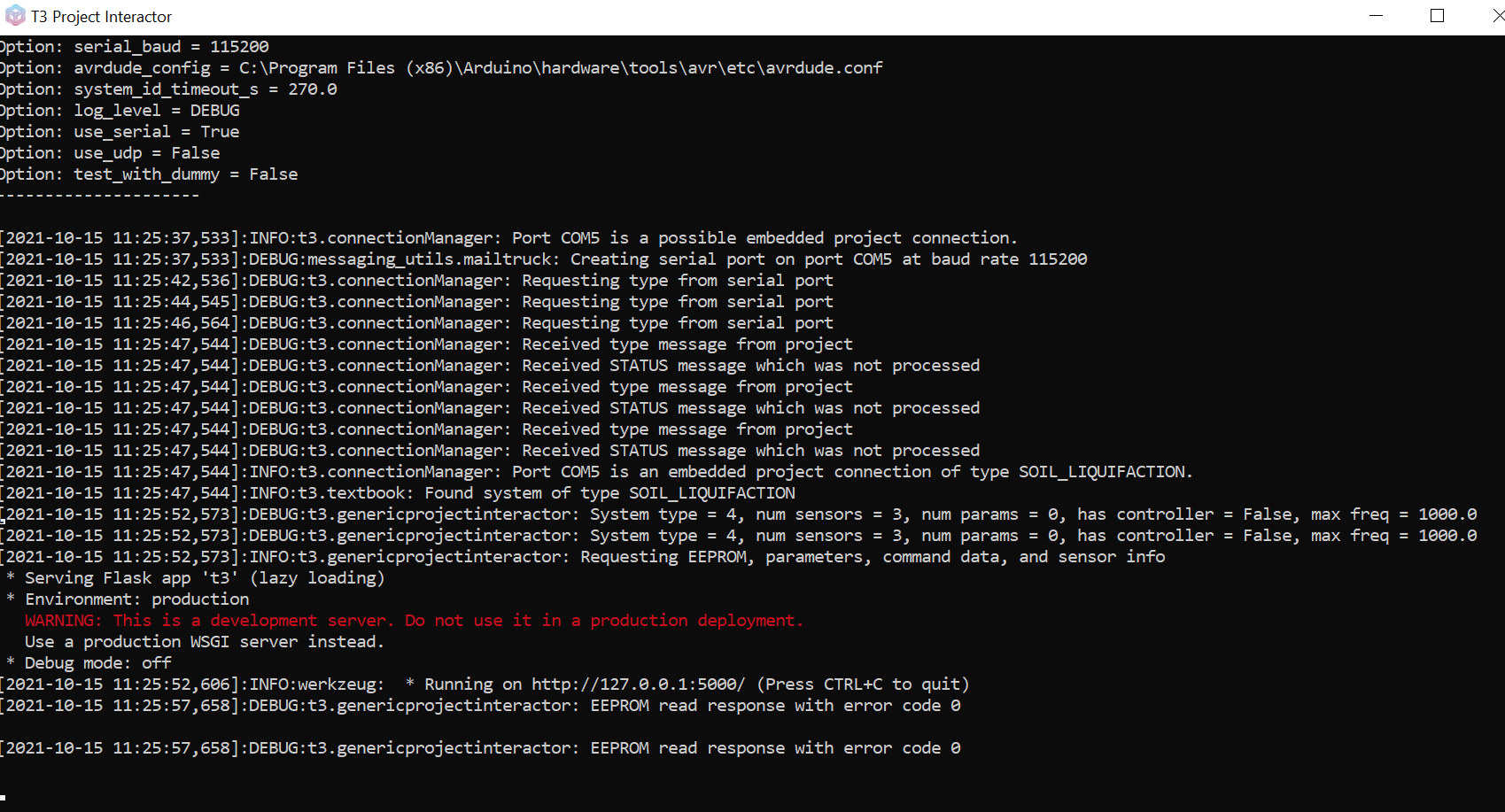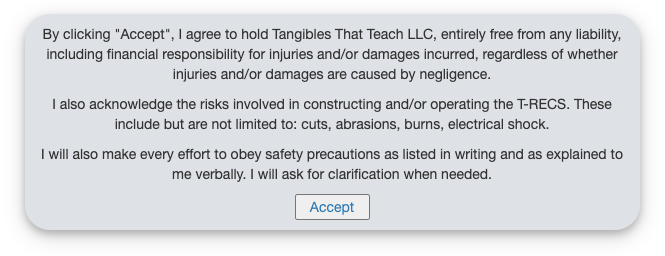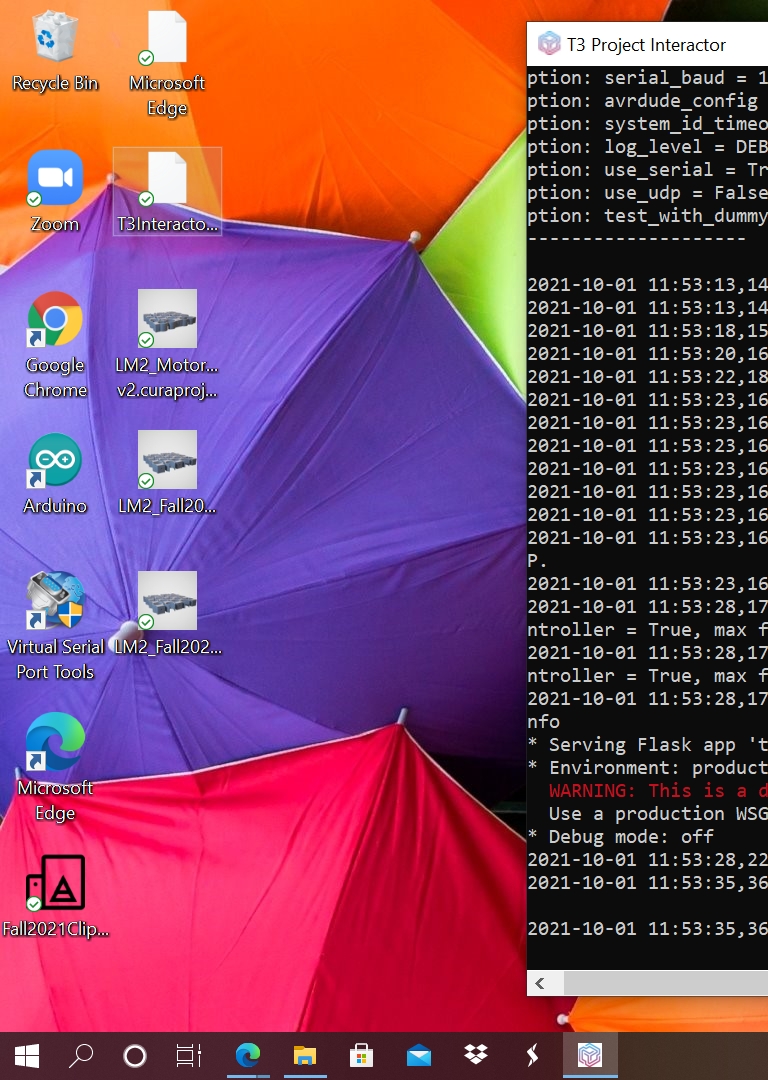3. Software Installation for Windows
Before installing software, make sure the Probe is plugged into the Junction Box.
Go to www.tangiblesthatteach.com/downloads, and download the T3 Project Interactor suitable for your computer.
After clicking the Windows link, you will be directed to download a .exe file from the Tangibles That Teach Google Drive. Your computer might give you a security warning due to the software being developed by an unknown developer. We developed this in-house, and it is safe to download. :)
Click "download anyway."
Open the downloads dropdown, download may be blocked.
Click the "..." for more options.
Click "Keep."
Click "Open file." You may get another safety warning after this.
Click "More info."
Click "Run anyway."
Read and agree to the User Agreement.
Choose the default location for the program (recommended) or choose a different location.
Installation will complete, then click "Close."
Note the instructions, and then click "OK."
***Plug the probe into the junction box and the junction box into the computer before starting the T3 interactor.****
Start the T3 Project interactor from the start menu.
A Terminal will open, Which will scan COM Ports for your project.
Look for line that says "Found system of type SOIL..." several lines above the line of red text.
Open "T3 Interactor Portal" from the icon on your desktop.
A safety disclaimer will pop-up. Read through this, accept, and please use appropriate safety measures while operating any T3 kit.
If everything is working properly, the following portal will appear:
Last updated