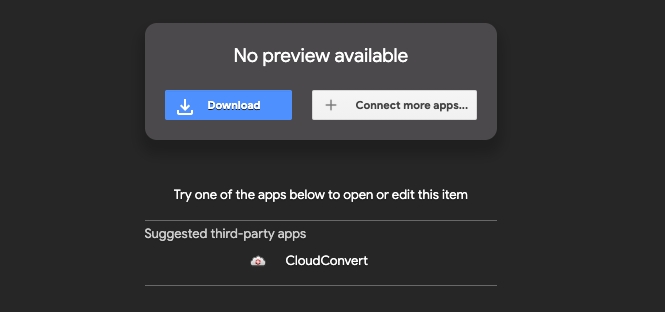6b. Software Installation for Mac
Go to www.tangiblesthatteach.com/downloads, and download the T3 Project Interactor suitable for your computer.
After clicking the Mac link, you will be directed to download a .dmg file from the Tangibles That Teach Google Drive. Your computer might give you a security warning due to the software being developed by an unknown developer. We developed this in-house, and it is safe to download. :)
2. Click "download anyway."
3. Open from the bottom of your browser or the folder where you saved the .dmg file. ("Downloads" in our case.)
-OR-
4. Read and Agree to the terms of service.
5. Drag t3interactor Icon to Applications Folder Icon.
6. Plug in your T-RECS to your computer and to your power source!
7. In Finder, open Applications > t3interactor.
7. You may get another warning when opening the software, click "open anyway."
8. A Terminal will open on your computer. The program will scan the COM Ports for possible projects, and find the project you are using. The highlighted line is a good indication your project has been found.
9. Open your browser and TYPE IN the IP address. Note, "CTRL+C" will cause the program to quit.
10. In the browser, the a disclaimer will appear. Please read and accept.
11. If everything is working properly, this is the screen that will appear.
Last updated